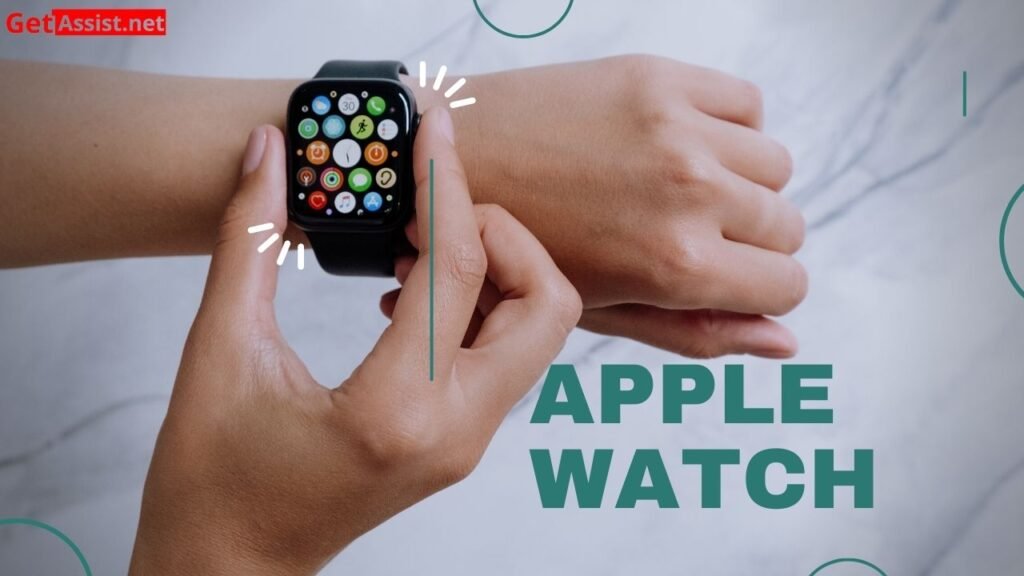Apple devices are very reliable as people can complete different tasks using the different devices that Apple has launched and there are very few situations when a person observes that any Apple device is not working however, there are many people who have observed that the Swipe up feature of Apple watch does not work many times.
The Swipe up feature in an Apple watch is very important as it opens the Control Center from where you can access different services like internet connection, flashlight, and many more hence if you are not able to Swipe up on your Apple watch then, it can be very problematic. But, you need to know that there can be different reasons why can’t I swipe up on any apple watch issue and that is why in the tutorial, we are going to tell you about some simple and reliable methods that you can use when you want to fix the issue on your Apple watch.
You do not need to worry too much and visit a store immediately as sometimes, this issue can be fixed at your home with the help of the simple techniques that we are listing here.
Reliable Fixes to Fix the Apple Swipe up Feature on Apple Watch
You need to touch the watch when you want to swipe up on it and if the watch is not able to detect any physical touch then, you will not be able to Swipe up on your watch which means that you should not use the watch while wearing gloves or something that is obscuring direct touch of the Apple watch.
However, even after this your Apple watch is not responding and you are not able to Swipe Up then, here we are mentioning some very awesome methods that will definitely help you in resolving all the issues that you are facing.
Technique 1: Take away the Screen Protector Used on your Apple Watch
There are many people who often use Screen protectors to protect the screen of their Apple watch but, you may not know that this can be the root cause of your issue as not all screen protectors will work on your Apple watch.
You need to look for the correct as well as the compatible screen protector for your Apple watch and if your screen protector is not compatible with the device then, you will not be able to use any screen features of the device like Swiping up and that is why we suggest that you remove the screen protector to see if that is the grounds of your problem.
Technique 2: Use a Different Watch Face
If you can’t swipe up on apple watch then, you need to check carefully the watch face that you are using. The watch face that you are using can be the reason behind the issue that you are facing and while this may seem very insignificant to you, you need to know that the watch face can interrupt the swiping gestures on your device and fails ion recognizing physical touch on the device.
Try the different watch faces that are present in your Apple watch to see which works the best with your watch.
Technique 3: Reboot or Restart your Apple Watch
Technical errors and bugs are very common in any electronic device and these technical bugs often cause the device to be irresponsive and this can be the case with your Apple watch. If you are not able to swipe up on your watch then, this can happen because of a technical hiccup and that is why, you need to restart your device to start your device again as it fixes and technical error that you are using.
You just need to use the Side button of your Apple Watch to shut it down and then, open it after a few minutes to see if you can use the Swipe up gesture.
Technique 4: Disable the water Lock
You need to know that the Watch has a feature known as a thaw water lock that avoids accidental water touches and if the device comes into contact with water then, this feature is automatically enabled on the device however, the feature also blocks touches, swipes, and gestures and that is why if your watch swipe up not working then, you need to see whether this feature has not been enabled and if the water lock feature is turned on then, disable the feature on your watch to swipe up on your Apple watch.
Carefully look for this feature and then turn it off to use your watch without any issues. I am sure that these methods present here will help in resolving the issue that you are facing on your watch. We hope that you have comprehended all the commands present here.
Read Next: 10 Instagram accounts with the most followers in Malaysia