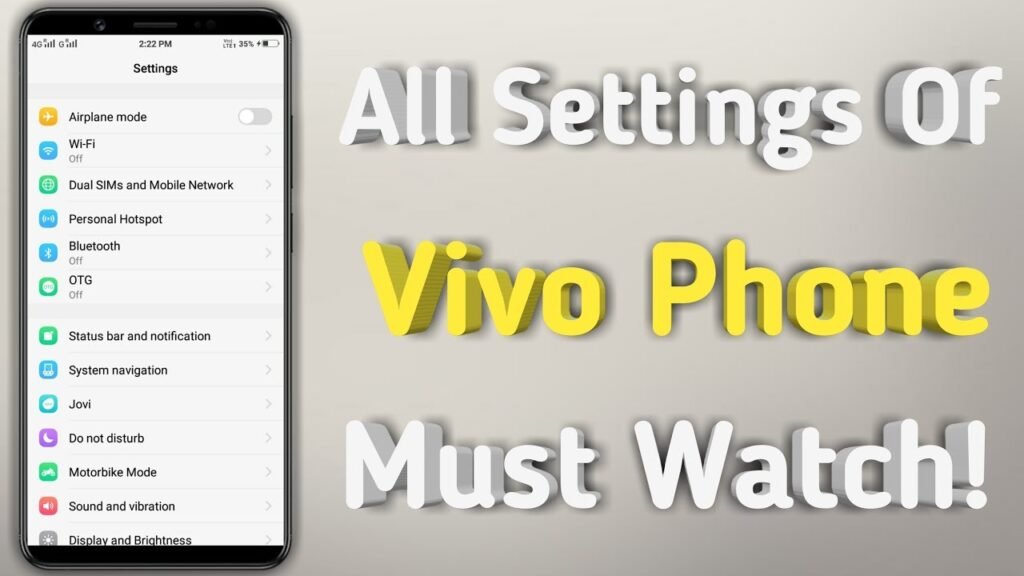Vivo mobile browser is one of the popular web browsers that come with Vivo smartphones. The browser offers a plethora of customization options that can enhance your browsing experience. In this article, we will explore the Vivo mobile browser settings and explain how you can use them to make your browsing more efficient and secure.
General Settings
In the general section of Vivo Mobile Phone Settings, you can manage the homepage, ad blocker, and history for a smoother browsing experience. The ad blocker is a great feature that blocks annoying ads from appearing on websites, which can improve your browsing experience and reduce data usage. You can also choose to enable or disable the browser history, which can help you maintain your privacy and browsing habits. By customizing the Vivo Mobile Phone Settings, you can make your browsing environment feel more personal and tailored to your needs.
Another useful option in general settings is the ability to set default start-up behavior. You can decide whether the browser opens on your homepage, the last opened tab, or a blank page. This small tweak saves time and makes browsing feel more personalized.
Privacy & Security Settings
The privacy and security settings of the Vivo mobile browser offer a range of options such as enabling or disabling the Do Not Track feature, blocking third-party cookies, and clearing your browsing data. The Do Not Track feature is a privacy option that sends a request to websites to not track your browsing activity. Blocking third-party cookies can prevent advertisers from tracking your activity across different websites, which can improve your privacy. Clearing your browsing data is important if you want to keep your browsing history and other personal information private.
Advanced Settings
The advanced settings section of the Vivo mobile browser includes options such as enabling or disabling the VPN, customizing the user agent, and enabling or disabling the download manager. The VPN is a great feature that can enhance your privacy and security by encrypting your internet traffic and hiding your IP address. By customizing the user agent, you can access websites that are designed for specific browsers or operating systems. The download manager is a useful feature that allows you to download files directly from the browser.
Accessibility Settings
The accessibility settings section of the Vivo mobile browser includes options such as enabling or disabling the Night Mode, customizing the font size, and enabling or disabling the text-only mode. The Night Mode is a feature that reduces the blue light emitted by your screen, which can help reduce eye strain and improve your sleep quality. The text-only mode is a useful feature that allows you to view web pages in a simplified format without images, which can improve page loading times and reduce data usage. Adjusting accessibility features in the Vivo Mobile Phone Settings ensures that your browsing is comfortable, especially during long reading sessions or low-light conditions.
Customize Home Page
The Vivo mobile browser allows you to customize your homepage with your favorite websites or news feeds. To customize your homepage, tap on the Settings icon at the bottom of the browser screen, and then tap on General Settings. Next, tap on Homepage Settings, and then tap on Custom Homepage. You can then enter the URL of the website you want to add to your homepage or select from the list of suggested websites. Customizing the homepage through Vivo Mobile Phone Settings makes it easier to access your preferred content quickly without wasting time navigating multiple pages.
Change Search Engine
The Vivo mobile browser comes with Google as the default search engine. However, you can change the search engine to your preferred one such as Bing or Yahoo. To change the search engine, tap on the Settings icon at the bottom of the browser screen, and then tap on General Settings. Next, tap on Search Engine, and then select your preferred search engine from the list of available options.
Enable Dark Mode
The Vivo mobile browser has a dark mode feature that reduces the brightness of the screen and changes the white background to black. This feature is particularly useful if you browse the internet at night or in low-light conditions. To enable dark mode, tap on the Settings icon at the bottom of the browser screen, and then tap on Accessibility Settings. Next, tap on Night Mode, and then toggle the switch to the right to enable dark mode.
Clear Browsing Data
The Vivo mobile browser allows you to clear your browsing data such as history, cookies, and cache. Clearing your browsing data can help you maintain your privacy and free up space on your device. Make it a habit to regularly check your Vivo Mobile Phone Settings to clear unnecessary files and maintain optimal performance of your device.
By exploring all the Vivo Mobile Phone Settings and fine-tuning them to your needs, you can make your browsing safer, faster, and more enjoyable. Whether you’re a casual user or someone who relies heavily on mobile browsing, these settings ensure you get the most out of your Vivo smartphone experience.